Smooth Operations with Adobe Premiere Pro CC: Laggy Timeline
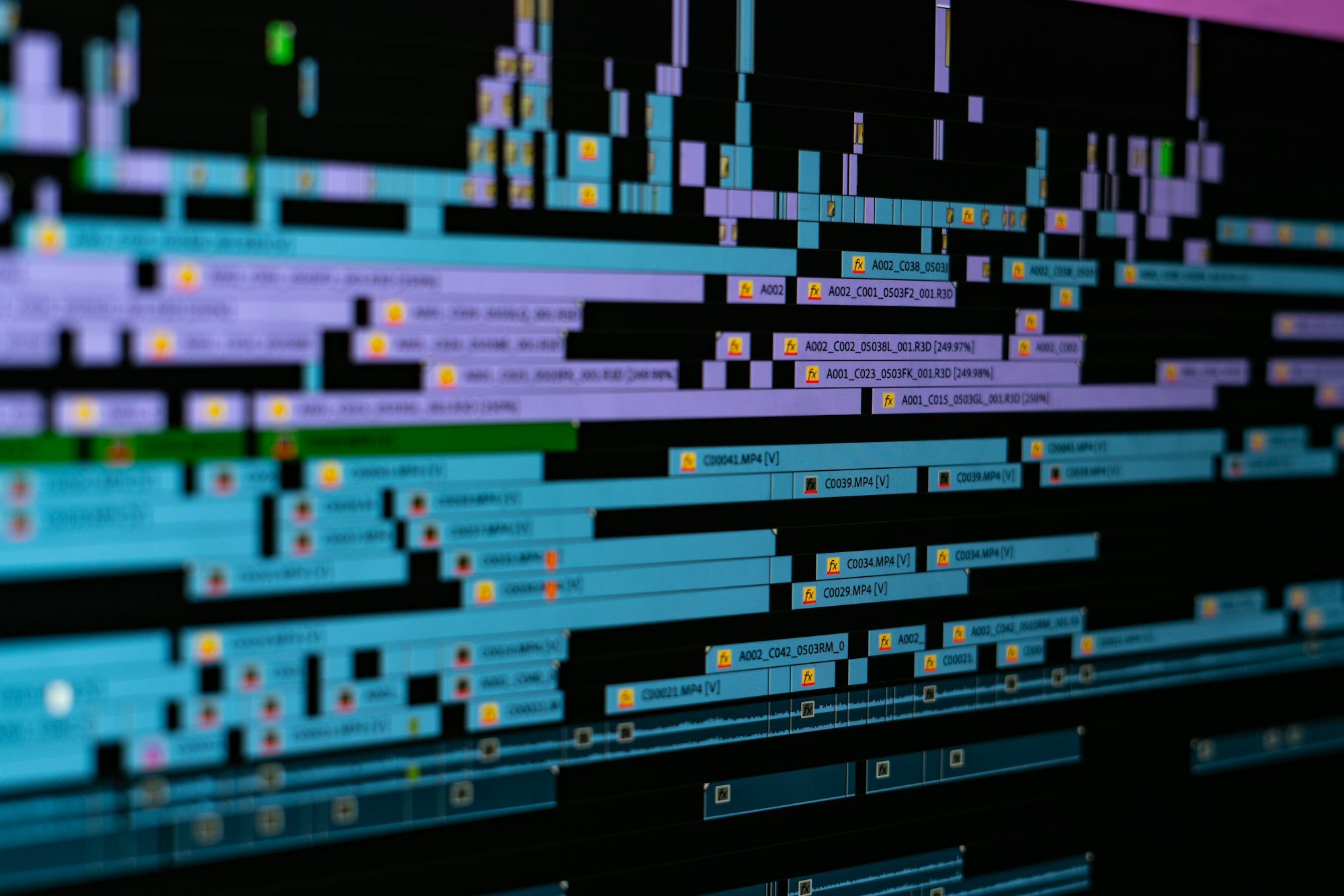
While working with Adobe Premiere Pro CC, you might have faced lag issues in general performance and timeline functionality. This problem is not as unordinary as you may think. Users have reported delays between clicking on a clip on the timeline and the clip being selected, as well as delays when deleting ripples manually, and moving clips on the timeline.
Possible causes thought to contribute to this issue have included system issues and the type of media being worked on; however, these have been largely ruled out as sole contributors to the problem. For instance, this lag problem presents itself irrespective of the media type being edited, whether h.264 media, ProRes media, RAW, XAVC S-I files, or even a single .wav file on an otherwise blank timeline.
One potential solution that has proven successful in many cases has been resetting the workspace layout as a 'buggy' workspace layout might be the root cause of such problems. The redesign process involves selecting "reset to saved layout" to fix potential GUI problems.
If you import projects from other people and encounter these issues, ensure that you have "import workspaces" off, and if you didn't, go ahead and clear all the imported workspaces. This solution has yielded positive results and helped improve the general smoothness of the program. Once this is complete, the program should return to functioning at an optimum level, making your video editing work consistent and hassle-free.
Additionally, if you still face issues after resetting your workspace, another alternative fix could involve checking your audio configuration. There may be an input set incorrectly, causing the lag. Ensuring your audio is input correctly might help alleviate such issues. Moreover, clearing your cache could help enhance the performance of your Adobe Premiere Pro CC. A cache filled with unnecessary files can slow down the application, leading to lagging issues.
It's worth noting that the type of media edited might have a slight effect on editing speed.
So, if you are encountering unexplained lag or delay in Adobe Premiere Pro CC, don't be discouraged. Troubleshooting these issues often boils down to looking at things like workspace layout and general settings.
