The Editor's Secret: Plugin for Seamless Zooms, Captions, and B-rolls

The digital world has changed so much in last few years. There have been so many advancements within the digital world that it has led to cut throat competition. Creators have to keep up with the pace and learn new techniques and tricks all the time. Video editing has also become a difficult task. Content creators have to spend hours on editing a raw footage to turn it into content worth watching.
DaVinci Resolve is a popular tool within the video editing community. It has made it’s name in a small span of time due to its powerful features. DaVinci Resolve comes in a free version and a paid studio version as well. It is used by many editors to clean up footage, color grade and add effects and transitions. DaVinci Resolve can handle everything. Although it was a very well-designed interface, video editing can require a learning curve for beginners and can take hours even if you are a professional.
We have a tip for all the video editors whether they are new to video editing or have been in the business since ages. Let AI takeover all the long tasks of analyzing the footage and making the cuts!
FireCut for DaVinci Resolve is an AI-based plugin which is developed by the famous youtuber Ali Abdaal and his friend Suhail Idrees to help content creators save hours of their time spent on editing the videos they product. FireCut has some really compelling features which are already famous in the market as they previously launched the plugin for Premiere Pro. A number of video editors have already benefited from FireCut and now DaVinci Resolve users can too!
Lets have a look at the powerful features that FireCut offers;
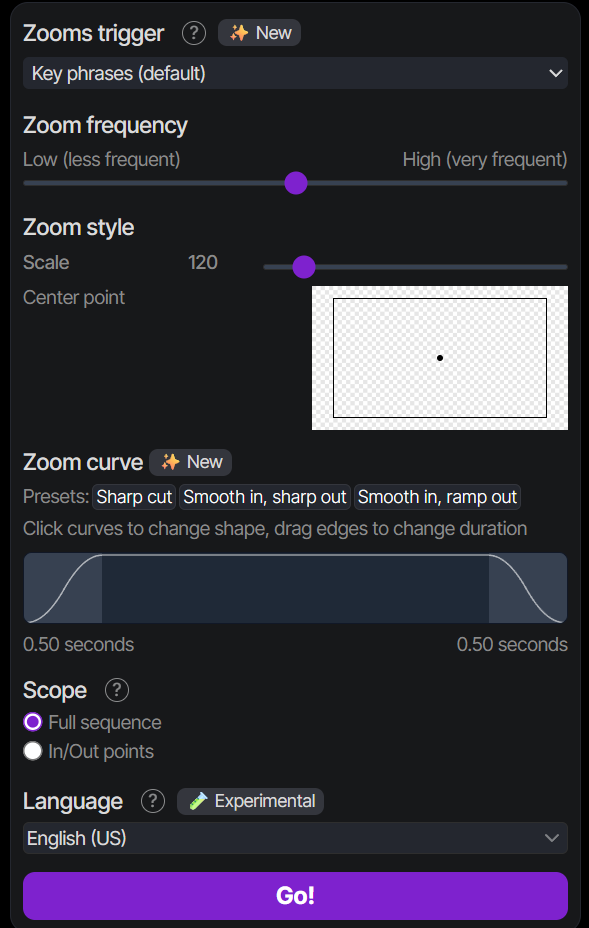
Dynamic Zooms:
FireCut helps you add emphasis in your video by adding zooms at the right time. While AI handles the zoom cuts, it lets you decide how the zooms are going to be added.
Editors can choose how often the AI adds a zoom to match their content's pace by adjusting the zoom frequency:
- Low (approx. 1 zoom/min) for slow-paced, long-form video.
- Middle/Default (approx. 2-4 zooms/min).
- High (approx. 7 zooms/min) for fast-paced, short-form content.
Editors can also fully customize the exact look and feel of the zoom effect:
- Set the Scale (zoom level, e.g., 120 is a good starting point).
- Determine the Center point of the zoom (e.g., to focus on a speaker's face).
- Choose between a gradual, animated zoom or a sharp cut.
- If animated, control the Animation duration (e.g., $0.2$ to $0.5$ sec) and the Easing function for a smooth ramp or linear effect.
Moreover, editors can choose to apply the zoom operation to the Full sequence or only to a specific segment marked by In/Out points.
In essence, the feature allows editors to leverage AI to intelligently place zooms at key moments, while still giving them the creative parameters to ensure the final effect perfectly matches the video's aesthetic and pacing.
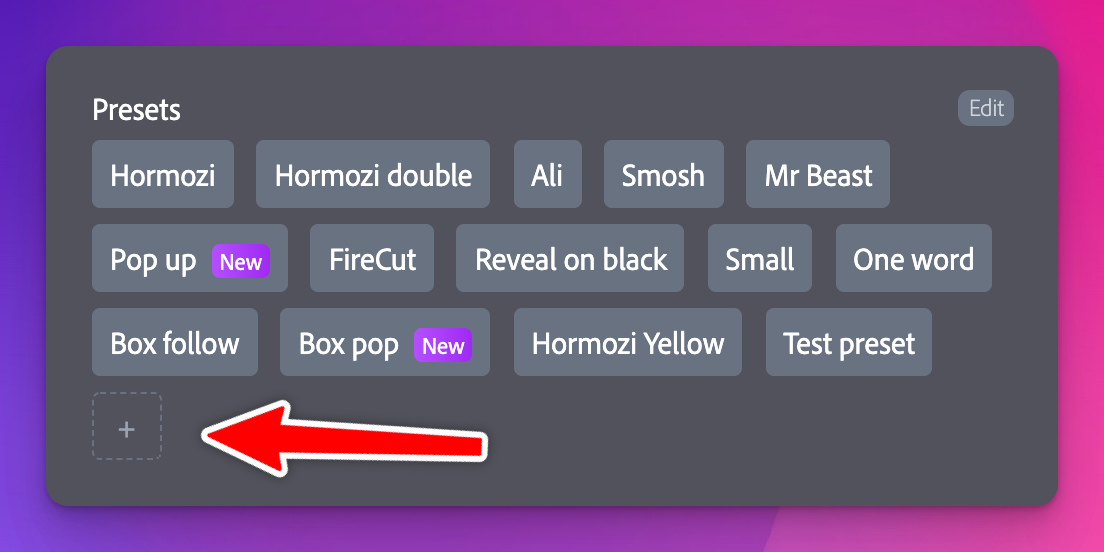
Automated Captions:
You can add captions with just a few clicks in more than 50 languages. You have the option to customize them according to your liking or simply choose a preset if you are in a hurry.
You can choose from different font styles, sizes and colors if you want to go for a fully customized look. You can even add automated emojis.
💡 Pro Tip: The Caption Editor's Secret Weapon
While FireCut's automated captions are already a huge time-saver, here’s a pro tip to ensure they are perfectly on-brand and ready to publish every single time:
Use the "Guidance prompt" box to "teach" the AI your writing style and specific vocabulary. This simple textbox gives you editorial control before the transcription even runs.
- Brand Names & Proper Nouns: Are you tired of the AI misspelling your product, team, or guest's name? Simply type the correctly spelled term into the box—for example, type "FireCut" to ensure it corrects "fire cut" throughout the transcript.
- Capitalization: Want to force sentence case or a specific style? Write a short sentence in your preferred capitalization (e.g., "The park is green.") and FireCut will use it as a template to style the rest of your transcript.
- Punctuation: If your raw transcript tends to miss commas, periods, or question marks, write a guidance sentence with your desired level of punctuation. The AI will then follow this guidance to produce a cleaner, more readable final result.
This small step prevents hours of manual cleanup, letting you generate accurate, style-consistent captions with a single click!
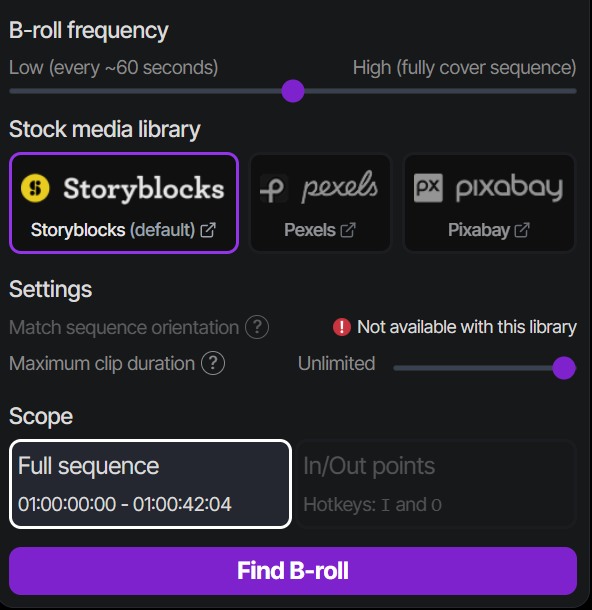
B-rolls:
You can add premium B-rolls to your videos using AI. Bonus: Storyblocks in included in your FireCut subscription. You can choose from the libraries and it will automatically find footage related to your content. You can even change the footage if you don’t like it.
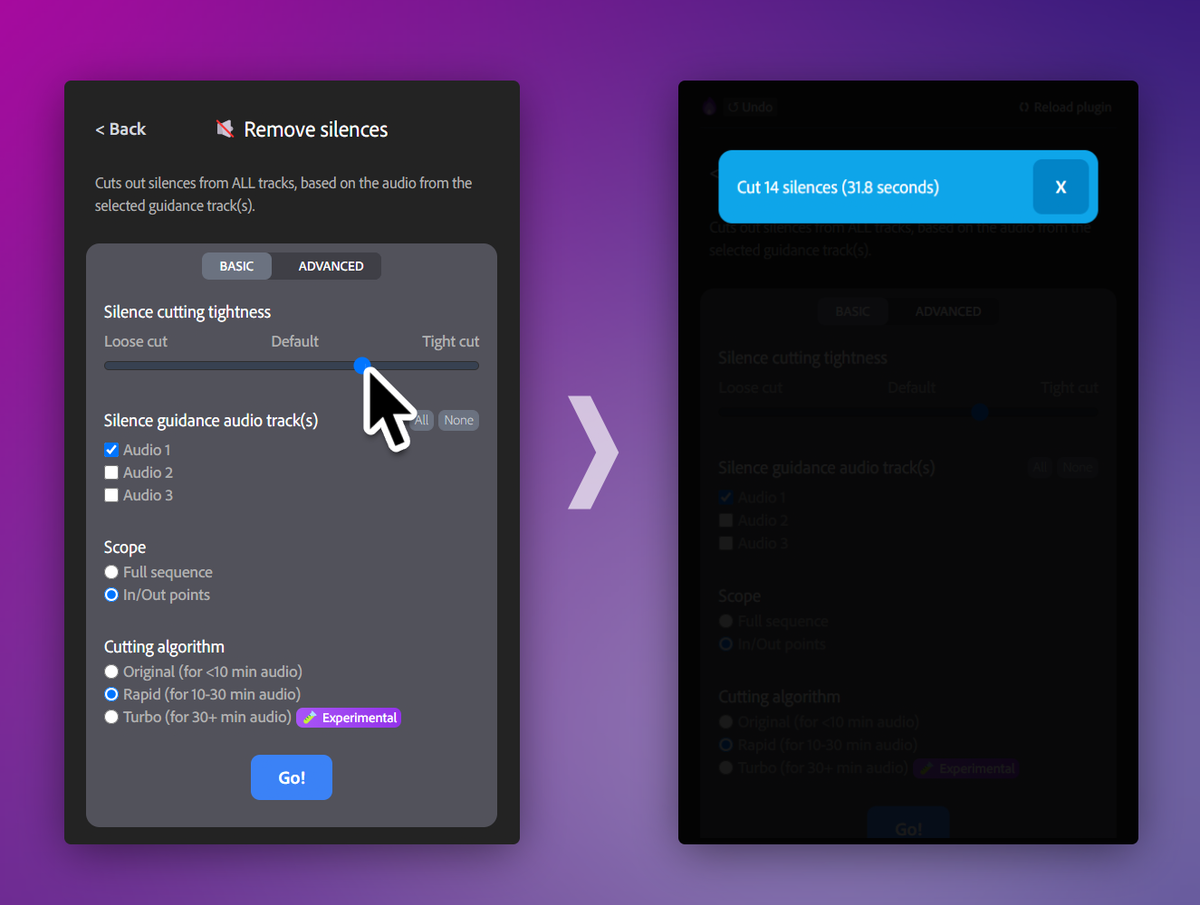
Silence cutting:
You can remove the awkward pauses with just a click without having to go through the entire footage. FireCut offers editors two powerful modes for automatically removing silences to set the perfect pace for their videos.
The Basic Mode provides a one-click operation with a single control: Cutting Tightness. Editors can select a tight cut for a highly dynamic, fast-paced video with sharp transitions, or a loose cut if they prefer to retain short, breathable gaps (padding) around the spoken parts.
For those who require more meticulous control, the Advanced Mode uses a three-step process: first, the editor detects silences based on customizable settings; next, they review the silences in a list, choosing which to keep or delete and adjusting the padding; and finally, they execute the cut out operation, ensuring maximum precision and professional results.
Final thoughts:
Aren’t these too good to be true? All these tasks would take hours if you decide to do them manually but with FireCut for DaVinci Resolve, they would just take a few minutes. FireCut is fully integrated with DaVinci Resolve which makes it very user-friendly. AI does most of the work so editors do not need to spend much time in learning. Usually you get comfortable with the plugin after playing around a bit. Then you just let your creative side unleash.
The relentless pace of the digital world demands that creators constantly produce high-quality content. For years, this has meant a trade-off: spend hours editing or sacrifice the polished look that modern audiences expect. But with the arrival of AI tools like FireCut for DaVinci Resolve, that painful choice is finally gone.
The secret to keeping up in this competitive landscape isn't just about working harder; it’s about working smarter. Let AI handle the repetitive, technical tasks so you can do what you do best: tell compelling stories. Stop spending hours on mundane editing chores and start dedicating your time to the creative vision that only you can bring. Try FireCut for DaVinci Resolve today!
