How to add music to TikTok videos?
Including the right sound is one of the most important things you can do to make a successful TikTok video. Adding music to your content can completely change it and help it reach more people. This can be your own music, a popular sound bite, or a song that is trending these days.
However, if you don't know how to use the app, adding and changing sounds can be a difficult task. This simple, step-by-step guide will help you become an expert at adding music to your TikTok videos.
Step 1: Create or Upload Your Video
First of all, you need a video to edit! So head on to the TikTok app and tap the "+" button at the bottom of the screen. You can either:
Record a new video: Press and hold the record button to capture your content in real-time.
Upload a video: Tap the "Upload" button to select a video from your phone's camera roll.
Step 2: Use the "Add Sound" Feature
Once you have recorded or uploaded your video, you will be taken to the editing screen. At the bottom of the screen, you will see a small musical note icon. Tap on this and it gives you three options; "Add sound", "Sound effect" and "Voiceover". Select "Add sound" to add music to your video.
Step 3: Search and select a sound
There is vast variety of sounds to choose from on the TikTok app. You'll have several options to find the perfect audio for your video:
- Recommended: This section features popular and trending sounds that are relevant to your video.
- Favorites: If you've previously saved a sound from another video in your "favorites", you can find it here. This is a great way to use familiar music later.
- Search: Tap the magnifying glass icon to search for a specific song, artist, or sound.
Once you find a sound you would like to add, just tap it to preview. Then, tap the checkmark icon to finally add it to your video.
Step 4: Edit Your Sound
After adding a sound, you can customize how it's used in your video.
- Trim the sound: A small scissor icon will appear next to the sound's name. Tap this to trim the audio and select the specific part of the song or sound you want to use.
- Adjust volume: Tap the "Volume" button to control the audio levels. You can adjust the volume of the sound you added ("Added sound") and the original sound from your video ("Original sound") to get the perfect mix. This is particularly useful if you're doing a voiceover or a talking video and want background music.
- Add Beats: You can add a beat where you want or auto generate them using AI.
- Fade: You can also make the music fade in or out by clicking on the option and selecting the intensity/duration of fading.
Step 5: Post Your Video
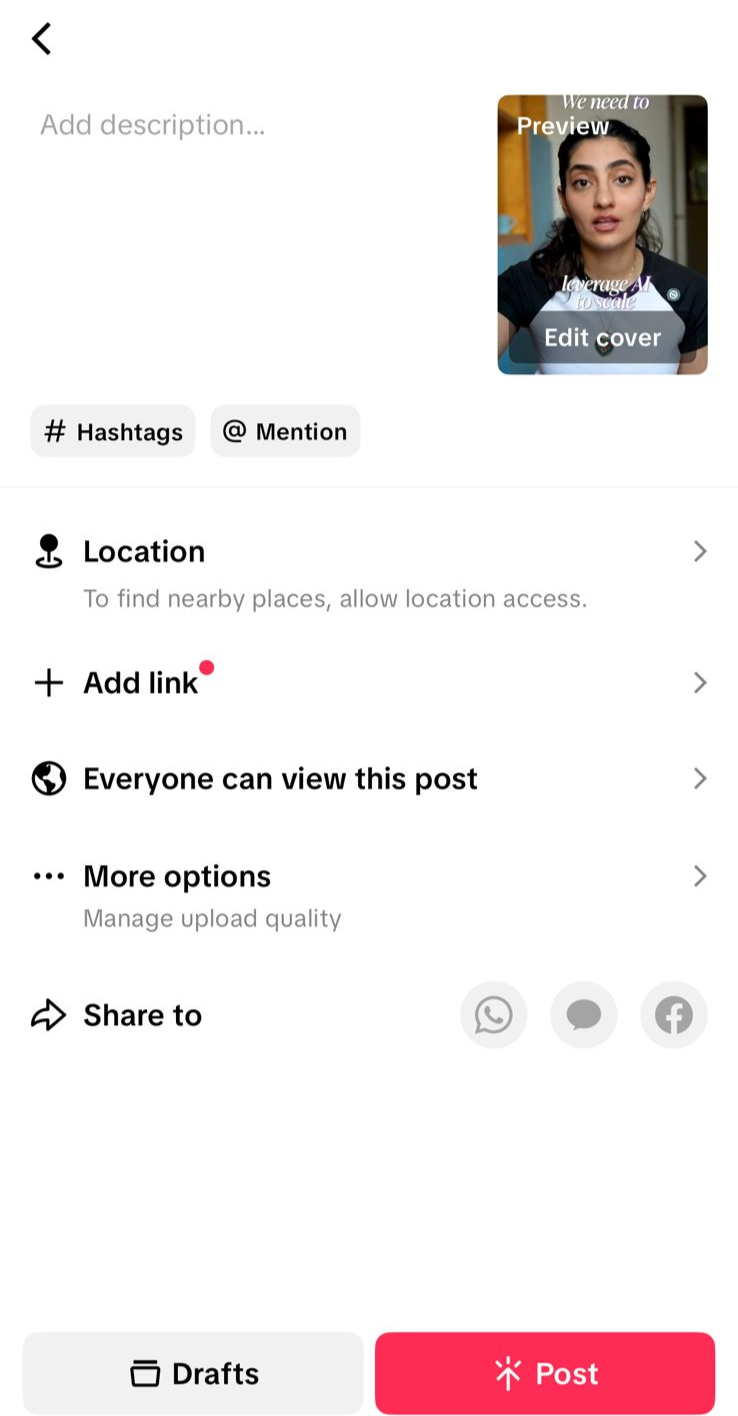
Once you're happy with your video and sound, tap "Next." Here you can add a caption, relevant hashtags, and other details. When you're ready, tap "Post" to share your video with the world!
Pro Tip: Use FireCut Shorts to add music to your TikTok videos.
FireCut Shorts is a web based AI powered video editor designed specifically for short-form videos. It uses AI to help you make viral content. You can add music without worrying about copyrights. Simply click on the Music icon and add keywords or select the genre/mood. AI gives you instant results and you can easily add any music that you like. It is that simple! FireCut Shorts also has many other amazing features like automated zooms, silence removal, sound effects, B-rolls and automated title/description suggestions. It lets you edit efficiently without breaking your bank account. So try it today to save your time and effort!

